Boost Your Website’s Performance: Mastering Page Speed Insights
You have probably heard the phrase, ‘First impressions last’, which is equally true of website analytics. If your users are not satisfied with your platform on their first try, they will unlikely to return to it. Consider website performance optimisation strategies to ensure your Google PageSpeed Insights score is high. Google PageSpeed Insights is without a doubt a useful tool for webmasters, developers, and site owners of all types. Providing valuable insights into factors that affect page speed helps users understand how to improve their website’s loading time and overall user experience. In this post, we’ll cover how Google uses your score, as well as how to incorporate the recommendations you receive.
Understanding page speed insights
Page Speed Insights is an invaluable tool for marketing officers who aim to leverage AI-driven marketing strategies. Let’s examine this tool’s operation:
- Lab Data and Real-World Data: Page Speed Insights offers both lab and field data to give a complete view of your website’s performance under different conditions.
- Mobile and Desktop Performance: With the growing prevalence of mobile browsing, it is crucial to optimize for both platforms. With distinct rankings for desktop and mobile devices, Page Speed Insights helps you customize your optimisation efforts successfully.
What are Google Page speed insights?
Google Page Speed Insights Insights is a tool used for testing to improve website speed performance on mobile and desktop devices.
Additionally, Google PageSpeed Insights provides helpful advice and ideas for enhancing its functionality. These suggestions range from minimizing JavaScript and CSS files to leveraging browser caching and enabling compression. How to use Google Pagespeed Insights and these recommendations steps, website owners can enhance their site’s user experience, boost their search engine rankings, and drive more traffic to their pages. By learning how to use Google Pagespeed Insights, optimizing your website for speed is not easy or more effective.
You can enter the URL and have it analyzed.
Google provides an overall score of 100 for the website you’ve tested, based on several performance website speed optimization best practices. Along with these results, you’ll also see several recommendations from Google on improving your performance.
How does Google use page insights?
Performance affects SEO in addition to the User Experience (UX) of your website. It makes sense that your score could have an impact on your Search Engine Results Page (SERP) rankings (at least on Google itself) as PageSpeed Insights is operated by the most well-known search engine in the world. In actuality, Google sort of uses PageSpeed Insights to calculate ranks. Simply put, site speed affects rankings. You can determine your level of proficiency in that area largely based on the results of your performance test.
However, Google considers more than just the number in the circle at the top of your PageSpeed results. Hitting a 100/100 won’t guarantee you a top spot on the SERPs.
Having said that, you may still utilise the PageSpeed Insights insights to enhance your technical SEO. For example, since 2018, mobile page speed has been a ranking factor for Google.
Since more than 73% of mobile internet users claim they’ve encountered a site that takes too long to load, the information in the Google PageSpeed Insights Mobile tab is invaluable. Gaining a competitive edge by implementing the suggestions provided here to reduce loading times on smartphones and other devices should be possible.
How does the page speed score measure
If you run a PageSpeed today, you can flip through four different types of scores:
- Performance
- Accessibility
- Best Practices
- SEO
PSI gives the Performance score more priority, both visually and data-wise. It is the mean of the subsequent metric scores:
-
First Contentful Paint (FCP):
First Contentful Paint (FCP) is a performance metric that measures the time it takes for the first piece of content to appear on a webpage.
-
Speed Index:
To improve your PageSpeed Insights score, focus on optimizing images, minimizing CSS/JS, and leveraging browser caching. By improving load times, responsiveness, and visual stability, these steps may have a direct impact on SEO as well as user experience.
-
Total Blocking Time (TBT):
Total Blocking Time (TBT) is a web performance metric that measures the time during page loading when the main thread is blocked and users experience delays interacting with the page.
-
Largest Contentful Paint (LCP):
Largest Contentful Paint (LCP) is a key metric measuring the time it takes for the large element on a webpage to load.
-
Cumulative Layout Shift (CLS):
Cumulative Layout Shift (CLS) measures how much your webpage layout unexpectedly moves during page load.
All the page speed insights metrics scores are based on lab data from Lighthouse. The Lighthouse calculator (currently on version 10) determines the weight of your overall performance score.
Tips to improve Google page speed insights
Eliminate Render-Blocking Resources
The tool PageSpeed Insights provides this recommendation frequently. A slow-loading page us caused by JavaScript and CSS scripts. The visitor’s browser has to download and process these files before it can display the rest of the page, so having a lot of them above the fold can negatively impact your site’s speed. Google provides two solutions for solving this problem.
When working with fewer resources, it’s a good idea to use inline CSS or JavaScript scripts. Plugins are required to integrate JavaScript and CSS into your HTML file. Sadly, this approach isn’t appropriate for tiny websites.
You can postpone using JavaScript as well. If you choose this option, the JavaScript file is downloaded while the HTML is being parsed, but it won’t function until the parsing is finished.
Minify JavaScript
You should minify your JavaScript files in the same manner that you would your CSS files to minimize their size. Minifying JavaScript involves removing unnecessary characters like white space comments, and line breaks from the code while preserving its functionality. WordPress plugins can be used to reduce the payload size and parse time for JavaScript files by minifying them. This can also be done via the built-in process.
Remove Unused CSS
Any code in your stylesheet is content that has to be loaded for your page to become visible to users. The performance of your website loading speed will be adversely affected if CSS is not used. As a result, you ought to get rid of any unnecessary CSS.
If there’s CSS on your site that isn’t useful, it’s putting an unnecessary drain on your performance.
It is the same process as eliminating CSS that blocks rendering. Your web pages can be styled inline or deferred in a way that suits you. You can also use tools such as Chrome DevTools to discover and optimize unused CSS.
Reduce JavaScript Execution Time
The most notable source of work for the main thread is frequently the execution of JavaScript. It may be the most important aspect influencing the functionality of your website, and speed is the primary factor influencing functionality. Google PageSpeed insights state that you should shorten the execution time independently so that you are notified if it significantly affects the speed of your website.
Reduce TTFB Latency
The Time to First Byte (TTFB) indication on a browser shows how long it takes for the server to respond to a request and return the first byte of data. TTFB directly affects how quickly your page loads.
While this isn’t the same as your overall site speed, having a low TTFB is understandably good for your site’s performance.
For this reason, Google recommends reducing your server time.
Enable Text Compression
It is recommended that you compress your files using GZIP. Text compression may already be enabled on some servers. You can follow the guidelines even though it isn’t activated automatically on your website with a few different alternatives.
A plugin with GZIP compression is available. WP Rocket is a fantastic choice if utilizing a premium plugin is acceptable to you.
Alternatively, you can compress your website’s text manually.
Serve Static Assets With An Efficient Caching Policy
This is a warning about caching in Google Page Speed Insight. With WordPress, caching can be applied using plugins. You can also make use of any cache that your hosting provider has provided.
Make sure your hosting provider enables caching on their servers. Once caching is enabled, you should verify its efficiency. Periodically, your browser should automatically clear its cache and add fresh content. Plugins are the most popular method used by WordPress websites to implement caching. W3 Total Cache and WP Rocket are well-liked choices.
Conclusion
PageSpeed Insights is a powerful tool that can help you identify problems with your website load times. It can generate detailed reports for any website and you can use it for free.
It doesn’t matter if you are using WordPress, Shopify, or you have your custom website developed from scratch—analyzing your page speed regularly (and making improvements) should be second nature.
If you want to raise your PageSpeed Insights score, you must consistently optimise the speed of your website. To ensure that your website is in good health, you need to create a timeline within which speed tests can be conducted.
At Metaloop Digital Marketing Agency, our experts will optimize your website so that it scores as highly as possible on speed tests. You can use our SEO services to improve the core vitality of your website and to effectively interact with users.

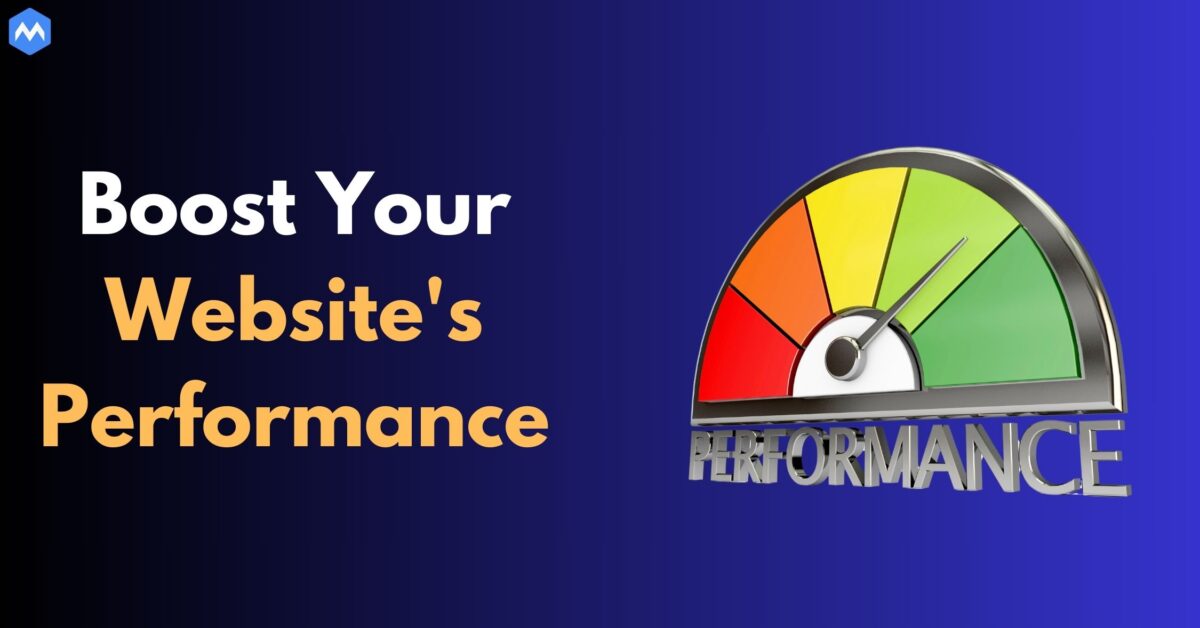
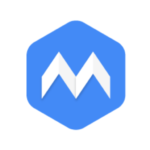
Write a Comment